How to Fix ‘Error: Cannot find module ‘../lightningcss.win32-x64-msvc.node”
Stuck with the “Cannot find module ‘../lightningcss.win32-x64-msvc.node’” error in Next.js?
If you’re here, chances are you’ve run into this frustrating error and spent hours trying to fix it without much luck. Don’t worry – you’re not alone. It has happened to me multiple times, and I’ve spent a lot of time trying to figure it out. In this article, I’ll walk you through how to resolve it.
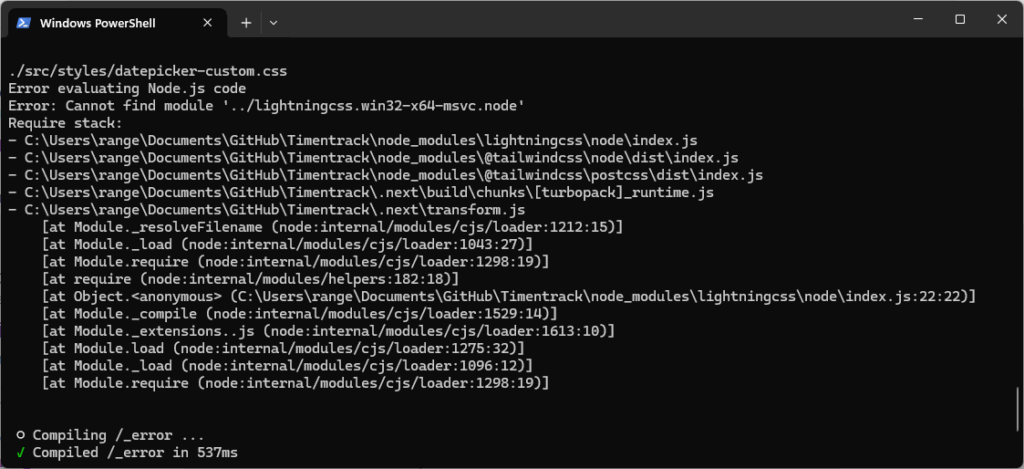
Fix #1: Install the Microsoft Visual C++ Redistributable
The most common solution is to download and install the Microsoft Visual C++ Redistributable. This often resolves the missing module error.
If you’ve already tried that and you’re still stuck, don’t worry – you’re in the right place. The next fix might be what you need.
Fix #2: NPMRC Config List
First we need to check our npm config list. To do this, open command line / power shell and run the following command:
npm config list
If you get OS = “linux” you have a problem with your configuration.
Example:

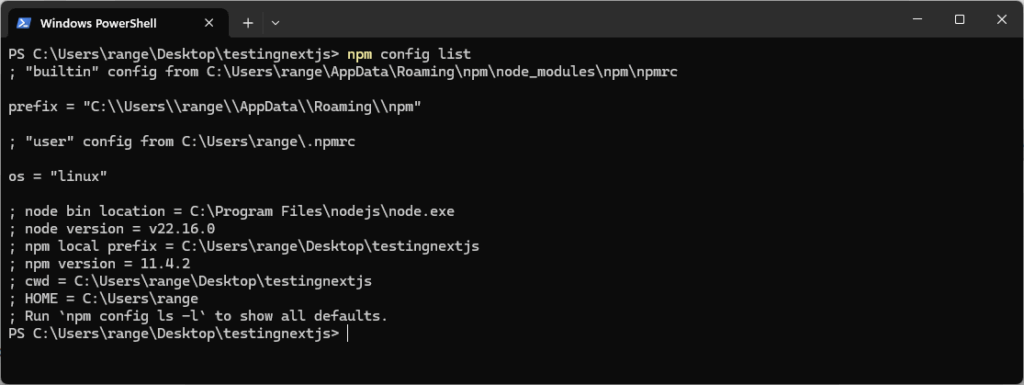
This will also give you the location of your .npmrc file. In my case it’s located under C:\Users\range\.npmrc
✅ How to fix it
1) Open your .npmrc file
Location:
C:\Users\range\.npmrc
2) Change the operating system from Linux to Windows
Replace this line:
os = "linux"
with:
os = "win32"
3) Save the file.
4) Verify the configuration
Run the following command to confirm the change:
npm config list
5) Clean your Next.js project dependencies
In your project folder, delete the following:
node_modulespackage-lock.json
6) Reinstall dependencies
npm install
I hope this solved your issue.
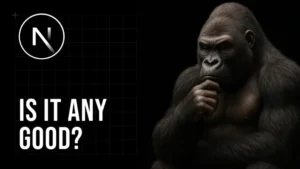
You are blessed bro, you are a f**king blessing. Thank you!
😀 thank you!
Hi, I have error failed to load config from C:\Sushma\Staff dash board\drc_phoenix_react\vite.config.ts
error when starting dev server:
Error: Cannot find module ‘../lightningcss.win32-x64-msvc.node’
Require stack:
– C:\Sushma\Staff dash board\drc_phoenix_react\node_modules\lightningcss\node\index.js
at Module._resolveFilename (node:internal/modules/cjs/loader:1143:15)
at Module._load (node:internal/modules/cjs/loader:984:27)
at Module.require (node:internal/modules/cjs/loader:1231:19)
at require (node:internal/modules/helpers:179:18)
at Object. (C:\Sushma\Staff dash board\drc_phoenix_react\node_modules\lightningcss\node\index.js:22:22)
at Module._compile (node:internal/modules/cjs/loader:1369:14)
at Module._extensions..js (node:internal/modules/cjs/loader:1427:10)
at Module.load (node:internal/modules/cjs/loader:1206:32)
at Module._load (node:internal/modules/cjs/loader:1022:12)
at cjsLoader (node:internal/modules/esm/translators:366:17)
I am using windows os. Can you help me fix this error. I tried deleting and installing the node modules and package lock json files. Still the problem persists.
Did you try Fix #2 above? That should do the job 🙂
thank youuu brothaaaaaaa!!